Unlocking the potential of your Oculus Quest 3 can significantly enhance your virtual reality experience. How to sideload Quest 3 is a process that allows you to install third-party applications and games, expanding the possibilities beyond the official store. This guide will walk you through the steps, ensuring you can enjoy a more versatile and enriched VR experience.
Enable Developer Mode on Your Oculus Quest 3 Device
To start sideloading applications, you first need to enable Developer Mode on your Oculus Quest 3. This setting unlocks advanced functionality on your headset, allowing you to install apps that are not distributed through the official Oculus Store. The process is quick but requires a Meta developer account linked to your headset.
How to Enable Developer Mode
- Make sure your Oculus Quest 3 is powered on and paired with the Meta Quest mobile app on your smartphone.
- Open the app, tap Menu > Devices, and select your connected Quest 3 headset.
- Scroll down to find Developer Mode and toggle the switch on.
- If you have not already done so, sign in with your Meta developer account. You can create one for free on the Meta for Developers website. Accepting the Developer Agreement is required before Developer Mode can be activated.
- Restart your headset to apply the change.
Why Developer Mode Is Important
- Sideloading apps: Allows you to install third-party applications and experimental VR content.
- Development and testing: Required for creating and testing custom apps on your device.
- Access to advanced features: Unlocks system-level tools and options not available in standard user mode.
Once Developer Mode is enabled and your headset has restarted, your Oculus Quest 3 is ready to accept custom installations. This step is essential if you plan to explore SteamVR gaming, use tools like SideQuest, or experiment with VR software still in development. By enabling Developer Mode, you gain flexibility and control over your VR experience.
Install ADB Drivers on Your Computer for Device Communication
To enable proper communication between your computer and the Oculus Quest 3, you need to install ADB drivers. ADB (Android Debug Bridge) is a developer tool that allows your PC to recognize the headset, transfer files, and issue commands. Without these drivers, your computer may not detect the Quest 3 correctly, which will prevent sideloading and other advanced operations.
Download and Install ADB Drivers
- Windows users: Download the latest Google USB Driver (ADB Drivers) from the official Android developer website. After downloading, extract the files and follow the installation instructions.
- Meta-specific installer: Meta also provides its own Oculus ADB Driver package for Windows. Installing this ensures compatibility with Quest devices.
- Mac and Linux users: ADB is included with the Android Platform Tools. Download the latest version from the Android SDK Platform Tools page.
Post-Installation Steps
- Once installation is complete, restart your computer to ensure the drivers are properly configured.
- Connect your Oculus Quest 3 to your PC via a compatible USB-C cable.
- If prompted on the headset, approve the USB debugging authorization to establish trust between your PC and device.
With ADB drivers successfully installed, your computer will be able to recognize and interact with the Oculus Quest 3. This setup is essential for sideloading applications through tools such as SideQuest or when linking your headset with SteamVR. Ensuring that ADB drivers are correctly installed will provide a seamless and reliable sideloading experience.
Download and Install the SideQuest Application on Your Computer
SideQuest is a widely used application that makes the sideloading process simple and user-friendly for Oculus devices such as the Quest 3. It provides a desktop client that allows you to easily install apps outside the official Meta Store, as well as manage files, settings, and experimental features on your headset.
How to Get Started with SideQuest
- Visit the official SideQuest download page and select the version that matches your operating system (Windows, macOS, or Linux).
- Follow the installation instructions provided for your platform. On Windows, you may be prompted to confirm security permissions during setup.
- Once installation is complete, launch the SideQuest application on your computer.
Key Features of SideQuest
- Extensive app library: Access a wide selection of VR applications, mods, and experimental games not available in the official Meta Store.
- Easy sideloading: Install APKs directly to your Oculus Quest 3 with a simple drag-and-drop interface.
- Customization: Adjust headset settings, manage files, and apply custom configurations to enhance your VR experience.
- Developer support: Perfect for testing in-development apps, making it an essential tool for VR creators.
With SideQuest installed and your Oculus Quest 3 connected, you can begin exploring new VR experiences beyond the official ecosystem. From indie games and productivity tools to experimental applications, SideQuest is an indispensable resource for expanding the capabilities of your headset.
Connect Oculus Quest 3 to Computer Using a USB Cable
Using a USB cable, connect your Oculus Quest 3 to your computer. Ensure that the cable is properly connected and that your Quest 3 is turned on. This connection allows SideQuest to communicate with your device and transfer the necessary files for sideloading applications.
After connecting the devices, you should see a notification on your Oculus Quest 3 asking for permission to allow USB debugging. Confirm the permission to establish a secure connection between your computer and the Quest 3. This step is critical for the sideloading process to proceed smoothly.
Allow USB Debugging and Authorization on Your Quest 3
When you connect your Oculus Quest 3 to the computer, a prompt will appear asking you to allow USB debugging. Accept this prompt to enable the computer to interact with your device. This permission is necessary for transferring and installing applications.
Additionally, you may be asked to authorize your computer for future connections. Confirm this authorization to streamline future sideloading activities. Allowing USB debugging and authorization ensures that your Oculus Quest 3 can effectively communicate with your computer for sideloading purposes.
Browse and Download APK Files for Sideloading Applications
APK files are the installation packages for Android applications, including those compatible with the Oculus Quest 3. Use SideQuest to browse a wide selection of APK files available for download. Select the applications you wish to install and download their APK files to your computer.
Once the APK files are downloaded, you are ready to proceed with the installation process. SideQuest makes it easy to manage these files and ensures that they are compatible with your Oculus Quest 3. Downloading APK files is a key step in expanding your VR library.
Use SideQuest to Install APK Files on Quest 3
With SideQuest, installing APK files on your Oculus Quest 3 is straightforward. Open the SideQuest application, connect your Quest 3, and navigate to the Install APK section. Select the downloaded APK files and initiate the installation process.
SideQuest handles the technical aspects of sideloading, ensuring that the applications are correctly installed on your device. This step allows you to enjoy a variety of VR applications that are not available in the official store, enhancing your VR experience.
Verify Installed Applications on Your Oculus Quest 3
After installing the applications, verify that they have been successfully added to your Oculus Quest 3. Navigate to the Library section on your Quest 3 to see the newly installed applications. Launch them to ensure they are functioning correctly.
Verification is an important step to confirm that the sideloading process was successful. It allows you to test the new applications and ensure they provide the desired VR experience. Regularly checking your installed applications helps maintain a smooth and enjoyable VR environment.
Troubleshoot Common Sideloading Issues and Solutions
Sometimes, you may encounter issues during the sideloading process. Common problems include connection errors, installation failures, or application crashes. To troubleshoot these issues, ensure that your USB cable is functioning properly and that Developer Mode is enabled.
If problems persist, restart both your Oculus Quest 3 and your computer. Check online forums and support resources for additional troubleshooting tips. Addressing these issues promptly ensures a smooth sideloading experience and allows you to enjoy your new VR applications without interruption.
Manage and Update Sideloaded Applications on Your Device
Managing sideloaded applications is essential to maintain a clutter-free VR environment. Use SideQuest to regularly update your applications to their latest versions. This ensures you have access to new features and improvements.
Organize your applications within the Oculus interface to easily access them. Removing outdated or unused applications can help optimize your device's performance. Proper management and regular updates of sideloaded applications contribute to a seamless and enjoyable VR experience.
Explore and Enjoy New Applications on Your Oculus Quest 3
With sideloading, the possibilities for exploring new VR applications are endless. Discover a wide range of games, productivity tools, and experimental applications that enhance your Oculus Quest 3 experience. Dive into new worlds and enjoy unique experiences that go beyond the official store offerings.
Enhance Your VR Adventures with KIWI design's Quest 3 Accessories
Unlock the full potential of your Oculus Quest 3 with KIWI design. Sideload Quest 3 to access a world of new applications and experiences that go beyond the official store. Elevate your setup with our innovative Quest 3 Accessories, designed to provide comfort, functionality, and style. At KIWI design, we prioritize user feedback and exceptional design, ensuring that our products meet the highest standards. Explore our range of accessories and make every VR session a remarkable adventure with KIWI design.



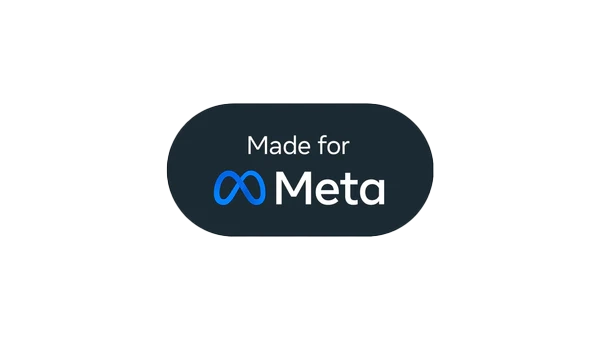




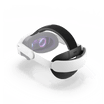









Leave a comment
All comments are moderated before being published.
This site is protected by hCaptcha and the hCaptcha Privacy Policy and Terms of Service apply.