The Meta Quest 3S is an exciting device for anyone looking to dive into virtual reality. With its powerful features and immersive experiences, it offers users incredible freedom. However, many users want to connect their Meta Quest 3S to a PC for enhanced VR experiences, higher graphics quality, or even PC VR gaming.
In this guide, we will walk you through the process of how to connect Meta Quest 3S to PC so that you get the most out of your device.
How to Connect Meta Quest 3S to PC: Seven Steps
Getting Your PC Ready for the Connection
Before you connect your Meta Quest 3S to your PC, you need to confirm your system meets the necessary requirements for VR performance.
Your PC should have a dedicated graphics card capable of supporting virtual reality, along with ample memory—preferably 16GB of RAM or more. It’s also important that your system runs the latest version of Windows and has all current graphics drivers and software updates installed.
These updates help prevent connection issues and guarantee your system is compatible with VR content. If your PC isn’t quite up to spec, it's important to upgrade key components such as your GPU and RAM to avoid poor performance or connection failures when using the Quest 3S.
Using the Official Link Cable
To connect your Meta Quest 3S to a PC, one of the most reliable methods is to use the official Link Cable. This cable, which is sold separately, brings the fastest and most stable connection between your headset and your computer.
Plug one end of the cable into a USB 3.0 port on your PC for a stable connection. Insert the other end into the USB-C port on your Meta Quest 3S headset.
After connecting, you’ll be prompted on your headset to enable data transfer. Once enabled, your PC will recognize the Quest 3S. This allows you to launch VR applications and enjoy high-quality content directly from your computer. It’s important to check that both ends of the cable are properly seated to avoid any connection issues.
Setting Up the Oculus App on Your PC
Next, you’ll need to download and install the Oculus app on your PC, which is an important step for managing your VR library and launching VR applications directly from your computer.
To do this, head to the official Oculus website, download the app, and follow the installation instructions. Once you’ve installed the app, open it and log in using your Meta account credentials. After logging in, the app will prompt you to set up your Meta Quest 3S.
Confirm that the app recognizes your headset by following the on-screen instructions. During this process, you may need to configure the settings for your virtual reality environment, such as adjusting preferences for graphics, controls, and audio. This guarantees that the app and headset work seamlessly together for the best experience.
Enabling Oculus Link
After installing the Oculus app, you’ll need to enable Oculus Link on your Meta Quest 3S to establish the connection between your headset and PC. To do this, put on your headset and navigate to the settings menu. From there, find the "Oculus Link" option under the "Device" tab.
Once you select it, you’ll be prompted to confirm your choice to enable the feature. When Oculus Link is activated, your headset will automatically detect the connection to your PC and unlock the ability to access PC VR content and games.
Be sure to accept any prompts asking for permission to allow data transfer, as this guarantees a smooth connection between your PC and Meta Quest 3S. This step is important for maintaining high-quality VR performance and avoiding potential disruptions during your gaming or VR experiences.
Troubleshooting Common Issues
Sometimes, issues can arise during the connection process. It’s important to troubleshoot to confirm everything works properly.
If your Meta Quest 3S isn’t recognized by your PC, start by checking that your cable is securely plugged in at both ends. A loose connection can often be the cause of the issue. If you’re using a third-party cable, keep in mind that it may not bring the same performance or stability as the official Link Cable. For this reason, it’s best to use the recommended accessory for optimal results.
Furthermore, make sure your PC has the latest software updates and drivers installed. If necessary, update your graphics drivers and Oculus software to confirm compatibility. Restarting both your PC and headset can help resolve many connection issues, as it allows both devices to reset and refresh the connection.
Additionally, confirm your USB ports are functioning properly and not overloaded with other devices, which can impact performance.
Using Air Link for Wireless Connections
If you prefer a wireless experience, you can connect your Meta Quest 3S to your PC using Air Link. First, make sure both your PC and headset are connected to the same Wi-Fi network.
In the headset, go to the settings menu, then select "Air Link" under the "Beta" tab. Once Air Link is enabled, select your PC from the list of available devices. This allows you to play PC VR games without the need for a physical cable, though a strong and stable Wi-Fi connection is important for a smooth experience.
Optimizing Your VR Experience
Once you’ve connected your Meta Quest 3S to your PC, you can adjust the settings in the Oculus app to optimize your VR experience. You might want to adjust the refresh rate, resolution, and other settings to enhance visual quality or performance, depending on your preferences.
Your PC’s performance capabilities will determine how well these settings can be adjusted, so feel free to experiment to find the perfect balance between quality and smooth gameplay. Connecting your Meta Quest 3S to your PC opens up a world of enhanced virtual reality experiences.
If you're into immersive gaming or exploring virtual worlds, linking the Quest 3S to your PC can significantly improve the experience. With these steps, you’ll be up, running in no time, and enjoying high-quality VR with all the benefits of your powerful PC.
At KIWI Design, we offer a range of accessories designed to enhance your VR experience. Our products, from custom accessories to hardware enhancements, make sure that your Meta Quest 3S setup delivers the best performance and comfort.



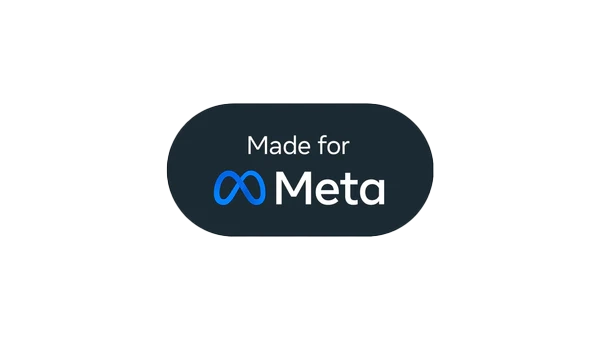




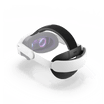










Commenta
Nota che i commenti devono essere approvati prima di essere pubblicati.
Questo sito è protetto da hCaptcha e applica le Norme sulla privacy e i Termini di servizio di hCaptcha.